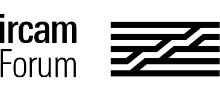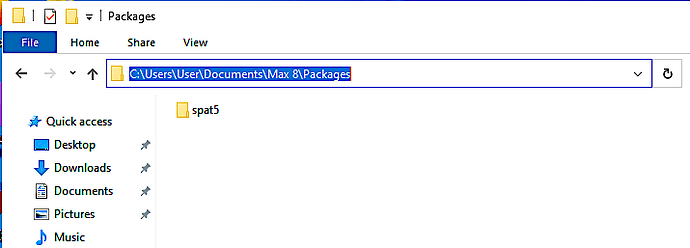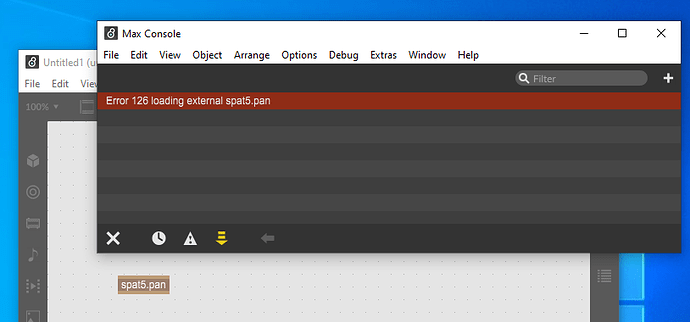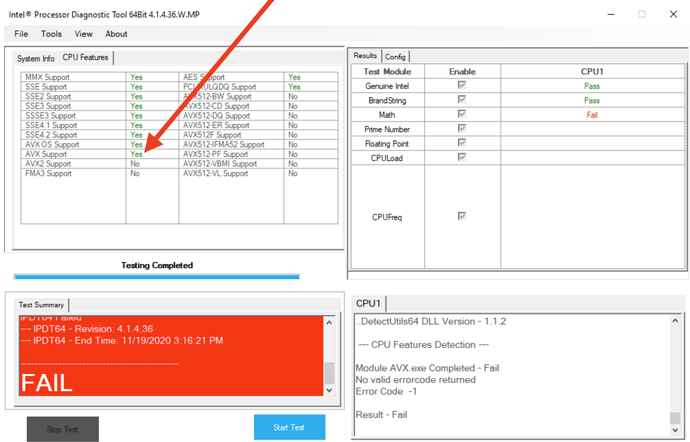Where to install the spat5 files
Ircam spat5 is a package for Cycling’74 Max/MSP. It requires Max version 8 or higher. Max 8.2+ is recommended.
The recommended installation procedure consists in copying the spat5 folder (from the downloaded dmg disk image or zip file) to your “Max Package folder”.
Your “Max Package folder” is typically located in your “Documents” folder, more specifically :
~/Documents/Max 8/Packages
where ~ represents your home folder, so typically :
/Users/[username]/Documents/Max 8/Packages for Max 8 on macOS
C:\Users\[username]\Documents\Max 8\Packages for Max 8 on Windows
Additional step for Windows
Ircam Spat5 Windows version requires the “Visual C++ Redistributable Packages for Visual Studio 2019”.
- You can (freely) download it from Microsoft website: Download Visual Studio Tools - Install Free for Windows, Mac, Linux.
- Select
Microsoft Visual C++ 2019 Redistributableandx64and follow the instructions for installation. - Restart Max after installation.
Troubleshooting for Windows
A frequent issue is to have an “Error 126 loading external”.
This error message appears in the Max Console when creating a spat5 object (or when opening a patcher that contains spat5 externals). In that case, the spat5 external objects appear in red color in the patcher window and they are unusable.
Typically, this issue arises when the spat5 files have not been properly copied into your “Max Packages” folder. spat5 requires a number of DLL libraries; these DLL files must be in the C:\Users\[username]\Documents\Max 8\Packages\spat5\support folder so that Max can load them (and subsequently load the spat5 externals).
The Error 126 issue may also appear if you have not properly installed the “Visual C++ Redistributable Packages for Visual Studio 2019” (see above).
Quarantine on macOS 10.15+
If you are using macOS 10.15 Catalina (or higher), it is possible that the downloaded spat5 files have been “quarantined” by the OS.
As the result, the spat5 external objets wouldn’t load in Max.
To avoid this issue, you need to remove the quarantine. To do so, you need to open the Terminal application, and execute the following command :
xattr -d -r com.apple.quarantine [path/to/extern/directory]
Examples :
xattr -d -r com.apple.quarantine "~/Documents/Max 8/Packages/spat5"
xattr -d -r com.apple.quarantine "~/Documents/Max 7/Packages/spat5"
Further information is available here :
Once you have removed the quarantine, you can start Max, and spat5 external objects should work properly.
Hardware compatibility (AVX)
Ircam Spat5 requires “relatively new” (CPU) hardware. More specifically, it requires CPU with AVX 1.0 extensions.
Typically such hardware extension is available on all mac computers released after 2010.
If your hardware is older than that, spat5 objects might not work, typically resulting in a software crash anytime you try to load an object in Max.
In case of a doubt, you can check if your hardware supports AVX 1.0.
On macOS, execute the following command in a Terminal :
sysctl -a | grep hw.optional
A value of “1” indicates that the extension is supported; “0” is not supported.
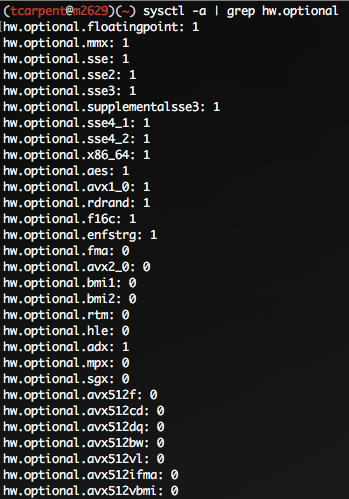
On Windows, download and install the Intel Processor Diagnostic Tool to run a diagnostic for your hardware. In the “CPU Features” tab, check if your processor has “AVX Support”. If not, you wont be able to run Spat5.
Hardware compatibility (Apple Silicon)
All Spat5 released are compatible with Intel-based CPU.
Spat version 5.2.6+ also supports Apple Silicon processors such as the ARM M1. Older versions of spat are not compatible with Apple Silicon.
Additional information
For additional information and troubleshooting, please read the release note document (Spat5-ReleaseNotes.pdf located in the spat5/docs folder),
the user manual (Spat5-UserManual.pdf located in the spat5/docs folder), or visit the dedicated help/discussion forum :
(Use the search engine of the forum website to see if your problem has already been discussed)
Bug reporting guidelines
Please report any problems you experience with clear and complete information, including steps to reproduce, software and system information, and where possible, an isolated example patch and crash log.
Crash logs are located here:
macOS: ~/Library/Logs/DiagnosticReports
Windows: C:\Users\[username]\AppData\Roaming\Cycling ‘74\Logs
With all bug/crash reports please provide your support information dictionary (Max menu->About Max->Copy support information to clipboard),
a clear example patch with steps to reproduce, and crash logs where relevant.
Below is a template you can use for reporting bugs. With clear and complete information, it is more likely we will be able to reproduce and fix a problem quickly.
- Summary: Provide a descriptive summary of the issue.
- Steps to Reproduce: In numbered format, detail the exact steps taken to produce the bug.
- Expected Results: Describe what you expected to happen when you executed the steps above.
- Actual Results: Please explain what actually occurred when steps above are executed.
- Regression: Describe circumstances where the problem occurs or does not occur, such as software versions and/or hardware configurations.
- Notes: Provide additional information, such as references to related problems, workarounds and relevant attachments.