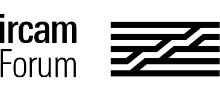The only way I can find to put markers in a reference audio file is to create a Marker text file and then read that into the reference audio file. I think there must be a way to double-click or command-click the audio file display but I have not found it. Can you help me understand how to insert markers?
Also, do you have any patches that demonstrate new developments in Voice following? I am working on a solo vocal piece for both spoken and sung voice (interfacing with Antescofo) and any suggestions will be appreciated.
Thanks,
Larry Nelson
I Larry,
to add markers you have to check the button “markers” right down in the toolbar of the object.
Then click on the position were you want to add a markers, this adds the marker.
To move it just click and drag on the marker. To remove it select it and press delete.
Double clicking on a marker will show a table allowing to edit the marker and to add a label on it.
When you are done uncheck the “markers” button.
Best Regards
Riccardo
Dear Larry
Unfortunately, We don’t have any new patches to share right now, we made several tests and we hope to improve the object, in particular to have a better way to handle the “silence” automatically. Don’t hesitate to communicate any problem you encounter.
Best
Fred
Hi everyone. How do you save the markers that you added to an audio reference file?
hi,
you can save markers in a text file with the “writemarkers” message (see help patch in markers Tab).
Best
Riccardo