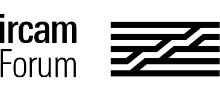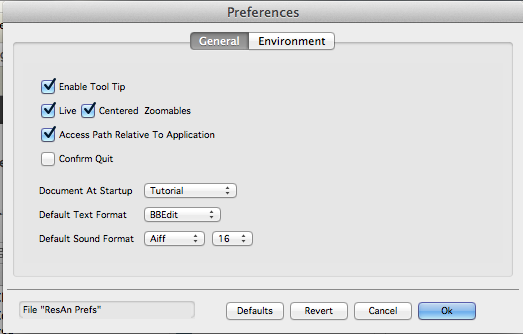Hello,
I am also a new user of Diphone but am experiencing problems in the shell. If I attempt to do an analysis in ResAN the program seems to create the temp files, but then cannot seem to access them from the working directory, and there may be trouble with the modres command. If I try to run the following commands from the shell it also generates these same error (copied below). Is there a way in the preference tab to unlock the working directory and change the file path? Or is there some other solution? My machine: OS 10.8.3, 2.53 GHz Core 2 Duo. Thanks in advance for your help. Cheers! Louis~
typed these lines into shell (assuming crotale.temp.aiff already exists)
cd “/Applications/Diphone Studio 4.2”
Kernels/modres -v -D. -d. -i"crotale.temp.aiff" -o"crotale" -zo -Zm -t0.011 -w0.211 -a-70.0 -A-86.0
produced crotale.e0
But fails from within ResAN 3.4 with this:
ResAN(1) snd -v -aExtract -i"$DEFAULTWD/ImpExport/Sound/crotale.aiff" -c1 -o"$DEFAULTWD/crotale.temp.aiff" -fAiff -d16
modres -v -D"$DEFAULTWD" -d"$DEFAULTWD" -i"crotale.temp.aiff" -o"crotale" -zo -Zm -t0.011 -w0.211 -a-70.0 -A-86.0
modres -v -D"$DEFAULTWD" -d"$DEFAULTWD" -i"crotale.temp.aiff" -o"crotale" -zo -p"crotale.e0" -Zm -t0.021 -w0.423 -a-70.0 -A-86.0 -V
modres -v -D"$DEFAULTWD" -d"$DEFAULTWD" -i"crotale.temp.aiff" -o"crotale" -zo -p"crotale.m1" -Zm -t0.042 -w0.846 -a-70.0 -A-86.0 -V
modres -v -D"$DEFAULTWD" -d"$DEFAULTWD" -i"crotale.temp.aiff" -o"crotale" -zo -p"crotale.m2" -Zm -t0.07 -w1.41 -a-70.0 -A-86.0 -V
modres -v -D"$DEFAULTWD" -d"$DEFAULTWD" -i"crotale.temp.aiff" -o"crotale" -zo -p"crotale.m3" -Zm -t0.141 -w2.819 -a-70.0 -A-86.0 -V
modres -v -D"$DEFAULTWD" -d"$DEFAULTWD" -i"crotale.temp.aiff" -o"crotale" -zo -p"crotale.m4" -Zm -Im -Jm -t0.211 -w3.806 -a-70.0 -A-86.0 -V
remove “$DEFAULTWD/crotale.temp.aiff”
Sound Convert
Input sound name…"/Applications/Diphone Studio 4.2/ImpExport/Sound/crotale.aiff"
Input sound channel…1
Input sound time begin…0.0
Input sound time end…end
Output sound name…"/Applications/Diphone Studio 4.2/crotale.temp.aiff"
Output sound format…Aiff
Output sound sample rate…44100.0 (same as input)
Output sound sample size…16
Convert coefficient…1.0
Can’t open file $DEFAULTWD/crotale.temp.aiff
Kernel return error 1