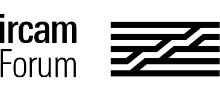How to stop the Catalina update reminders
Apple replicates many of its utilities that appear with graphical interfaces in macOS as terminal commands. That includes Software Update. Follow these steps to halt reminders and remove the red badge from System Preferences showing an update.
-
1 : Launch System Preferences and click Software Update.
-
2 : Click Advanced.
-
3 : Uncheck the first three boxes: Check for Updates, Download New Updates When Available, and Install macOS Updates.
-
4 : Click OK.
-
5 : Now launch Applications > Utilities > Terminal.
Enter the following commands below, copying each line and pasting it, then pressing Return at the end.
sudo softwareupdate --ignore "macOS Catalina"
defaults write com.apple.systempreferences AttentionPrefBundleIDs 0
killall Dock
The first item disable updates for macOS Catalina; the second and third prevent the red badge in System Preferences and restart the Dock (without affecting the rest of your system) to reset the state of the System Preferences icon.
The red badge will return, however, every time macOS checks for updates. Opening the Software Update preference can trigger that check, which then causes the badge to reappear ! Then run the second item again.
If you’d like to get updates that include macOS Catalina, return to the Terminal and enter this command, followed by Return:
sudo softwareupdate --reset-ignored
Enjoy,
Jerome