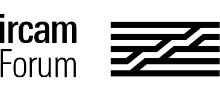This message is best viewed in its HTML version!
The new release of Antescofo 0.91 comes with a new workflow and look-n-feel of AscoGraph for Mac (Max/Pd) users. In this post we go through some of the new functionalities and provide some tips. Do not hesitate to get back to us to make life easier with this new version. This was possible to great extent thanks to Grig Burloui’s (@rvirmoors) research work on AscoGraph UIX.
MusicXML and MIDI Import
AscoGraph now comes with an extremely powerful MusicXML and MIDI import! It supports many extended techniques and polyphonic setups and has been tested on complicated scores incoming from Finale and Sibelius. We also support multi-track MIDI and multi-stagg MusicXML files. Dragging your files to the AscoGraph window will trigger the Antescofo Importer which will open a window with self-explanatory options for importing your scores.
We now accept multi-layer and multi-track MusicXML and MIDI scores for import. MusicXML files with certain extended techniques that are explicitly written in the original editor are imported in the score (such as Staccato, micro-tonal pitches, trills, glissandi, tremolos, fermatas, and more). The XML importer is specifically engineered towards scores incoming from Finale and Sibelius.
This feature was made possible thanks to Robert Piechaud’s (@piechaud) efforts!
Automatic Filewatch
Starting with AscoGraph version 0.25, there is an Automatic Filewatch integrated into the editor. This means that you can now use any of your favourite text editors instead of AscoGraph. The moment you Save the Antescofo Score outside, it’ll be automatically loaded (and visualized) in the AscoGraph window without any intervention. Note that so far we have Antescofo language packs for the following editors Sublime Text Editor, TextWrangler and EMacs that you can easily find on this post.
The addition of this feature just makes score editing with AscoGraph more coherent with other editors as they all integrate automatic filewatch as well.
Max users can also use the Antescofo Max Object Autowatch attribute. This means that if the loaded score is modified elsewhere, it’ll be automatically reloaded in the Max object. Obviously, you’d want to turn this attribute off during live concerts! Autowatch is currently not available for PureData objects but upcoming.
Reorganized app menu
A new Text Editor menu contains all the functions relevant to the revamped text editor. Included is the display mode selector, where you can toggle between integrated, floating (default) and hidden. The old View menu retains the functions pertaining to the visual editor.
Color Scheme
The new AscoGraph comes with a new color scheme for both the text and visual editor. By default, we provide dark backgrounds for both. The philosophy behind this design choice is the fact that many of us use AscoGraph during live concerts and bright backgrounds create too much light on your screens which make things annoying for you and your audience who are most of the time in the dark.
Many users however prefer working on white background while typing. You can easily Import a new Color Scheme for AscoGraph’s Text Editor from the Text editor Menu. You can design your own color scheme by doing an Export Color Scheme from the Text Editor menu, modify the XML file and import it back. Users interested in classical white background text editor can import Color Scheme designed by Antescofo long-time user, supported and composer Larry Nelson (@larry-nelson) attached to this post.
Interaction Between Visual and Text Editors
Clicking on a Musical Event or Action in the Visual Editor will bring the text editor to the corresponding text. Conversely, Right/Ctrl-click on an event in the text editor takes you to the corresponding place in the visual editor.
Vertical mouse-wheel (or double-finger on pad) gesture allows you to browse over the text-editor, as well as horizontal mouse-wheel (double-finger) gesture on the visual editor.
You can Edit Antescofo Curves easily from the Visual Editor. Applying graphical changes will automatically create the correponding text into the right place. See Nadir B’s (@nadir-b) very userful YouTube Tutorials on this: https://www.youtube.com/playlist?list=PLJ-R9Hd3xi4D5x8du-yWZOy8lGNEdgn4a
Shortcuts
Holding CMD + mouse scroll: zoom in/out (visual & text editors)
CMD + switches the text editor between the open files (main .asco score and any @INSERT-ed files). You can also switch using the tabs at the top of the editor.
AscoGraph is still far from being stable but can be extremely useful for monitoring your live performances and authoring/visualizing complex scores. Your feedback is extremely welcome.
LarryNelson_AscoLightColorScheme.xml (605 Bytes)